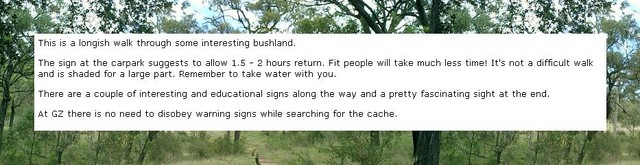Difference between revisions of "HTML"
(→Cache Description with Background Image) |
(→Cache Description with Background Image) |
||
| Line 23: | Line 23: | ||
== Cache Description with Background Image == | == Cache Description with Background Image == | ||
| − | + | [[image:backgroundtocachetext.small.jpg|right]] | |
<BR> | <BR> | ||
Copy and paste the code, then change <nowiki>"http://BACKGROUND IMAGE URL HERE"</nowiki> to the link for your image (keep the "quotes" around the link), and replace "SENTENCE" with the text of your cache listing.<BR> | Copy and paste the code, then change <nowiki>"http://BACKGROUND IMAGE URL HERE"</nowiki> to the link for your image (keep the "quotes" around the link), and replace "SENTENCE" with the text of your cache listing.<BR> | ||
<BR> | <BR> | ||
| − | + | <BR> | |
<nowiki><table border="0" cellpadding="50" cellspacing="0" width="90%" </nowiki><BR> | <nowiki><table border="0" cellpadding="50" cellspacing="0" width="90%" </nowiki><BR> | ||
<nowiki>background="http://BACKGROUND IMAGE URL HERE"></nowiki><BR> | <nowiki>background="http://BACKGROUND IMAGE URL HERE"></nowiki><BR> | ||
Revision as of 23:14, 13 May 2006
Contents
Listing and Logging using HTML
Geocaching Australia Cache Listings and Logs use HTML (Hypertext Markup Language), the same stuff webpages are made of. To get your post to display properly, with line breaks, you will need to know one or two markup codes:
<br> will insert a line break. Like pressing "Enter" to go to a new line.
<p> will start a new paragraph. Like pressing "Enter" twice!
Now things get a little bit tricker:
<img src=http://yourimagelink> will insert a picture. Copy and paste the code into your log, then copy the link to your image and paste it over the "http://yourimagelink" part. Don't use an image bigger than 640x480, it's too wide and messes up the screen!
A couple of other codes:
<b>bold</b>
<i>italic</i>
How to put ROT 13 Hints into your Cache Listing:
Copy and paste the code below to the bottom of your Cache Listing. Convert your hint to ROT 13 using a ROT13 Translator and copy and paste it over "Your Hint Here".
<p>
<h2>Hints</h2>
<table width='100%'><tr>
<td valign='top'><p>Your Hint Here</td>
<td valign='top' align='right'><p><a href='http://wiki.geocaching.com.au/wiki/ROT_13'>ROT 13</a>: <font face='Courier'>ABCDEFGHIJKLM<br>NOPQRSTUVWXYZ</font></td>
</tr></table>
Cache Description with Background Image
Copy and paste the code, then change "http://BACKGROUND IMAGE URL HERE" to the link for your image (keep the "quotes" around the link), and replace "SENTENCE" with the text of your cache listing.
<table border="0" cellpadding="50" cellspacing="0" width="90%"
background="http://BACKGROUND IMAGE URL HERE">
<tr>
<td width="100%">
<table border="0" cellpadding="5" cellspacing="0" width="100%"
bgcolor="#FFFFFF">
<tr>
<td width="100%"><font face="Verdana" size="2">SENTENCE</font>
<p><font face="Verdana" size="2">SENTENCE</font></p>
<p><font face="Verdana" size="2">SENTENCE</font></p>
<p><font face="Verdana" size="2">SENTENCE</font></p>
<p><font face="Verdana" size="2">SENTENCE</font></p>
<p><font face="Verdana" size="2">SENTENCE</font></td>
</tr>
</table>
</td>
</tr>
</table>
Development Note:
Development is currently underway with regard to hints on cache pages. See
Geocaching_Australia_Development_List for details.