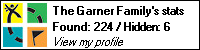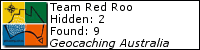Banners
Banners are images that appear on web pages, particularly on a geocachers profile page, thats shows the current number of found and hidden cachers by that particulary geocacher, and perhaps some other information.
geocaching.com banner
A geocaching.com banner looks like this:
The code that you use to reference this image is like this:
<img src="http://www.geocaching.com/stats/img.aspx?uid=YourUserId&bg=1&txt=SomeTextHere">
The variables you can edit in that string are:
uid= You need to substiture your geocaching.com userid in here. To find this value, on the geocaching.com website, click "My Account", then click "View My Profile" (i.e. your banner). Look at the address bar in your browser, it will be in the format http://www.geocaching.com/profile/?guid=YourUserId. The 36 odd characters after the "guid=" portion is your geocaching.com user ID.
bg= Changing this value will result in different images being used in your banner.
txt= You can place some text in your banner by entering it here, making sure that you substitute spaces with plus signs, eg: We+love+geocaching.
geocaching.com.au banner
A geocaching.com.au banner looks like this:
<img src="http://geocaching.com.au/cacher/YourCacherName.png">Simply substitute your actual geocaching.com.au cacher name for YourCacherName in the above URL. Note that any spaces in your cacher name must be substitued with plus signs (+). An easy way to get this is to click on any link to your name on the geocaching.com.au site and then copy the URL out of your browsers address bar and then append ".png" to the end of that URL.