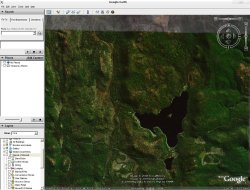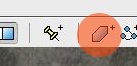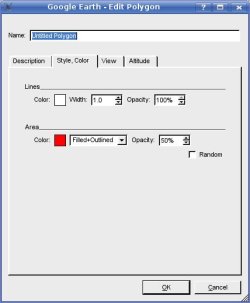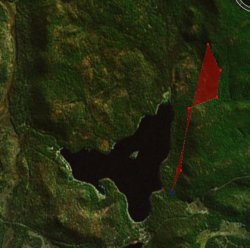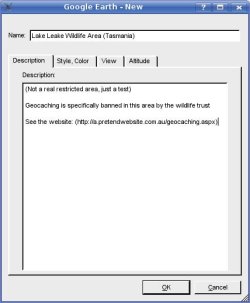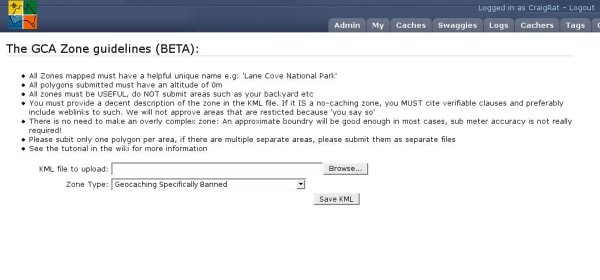HOWTO:Add Zones to GCA
| This page contains information specific to Geocaching Australia. |
Adding Zones
Adding new Zones to the GCA website is a reasonably simple process.
The following is a step-by-step method for creating the required data.
Requirements
Google Earth, A web browser and a GCA account.
Getting Started
Open up Google earth, and position yourself over the area you wish to create the zone in.
Select the Polygon icon on the Google Earth toolbar:
A dialog box will pop up.
Go to the Style/Colour tab, and in the Area section, pick a colour and set the opacity to 50%. This is so you can see what you are doing while you edit your zone.
Click on the map on one of the borders of your zone, and start clicking along the border.
Once you have traced your outline, fill out the Details in a meaningful way.
Give the zone a good descriptive name, and put the state at the end.
Click on OK, and then right click on the Polygons description in the Tree on the left.
Select 'Save As' and save the file to your machine. Ensure that you are saving it as .kml by selecting that in the File Type selector, (not the default .kmz format)
Go to the zones page on the GCA Zone Page.
Select "Add a new zone" and then you will see this page:
Browse to your saved KML file, select the appropriate Zone Type from the combo box and click on "Save KML"
Your Zone definition will now be reviewed for errors, and if enabled will be viewabel from the Zones page.